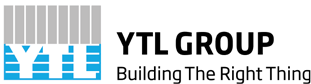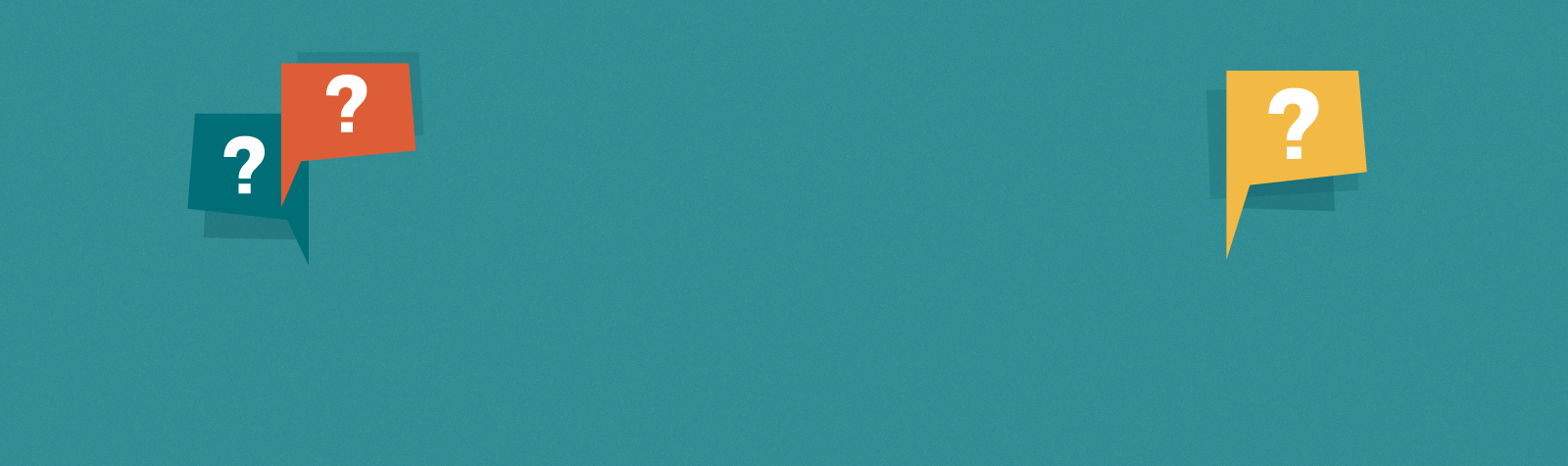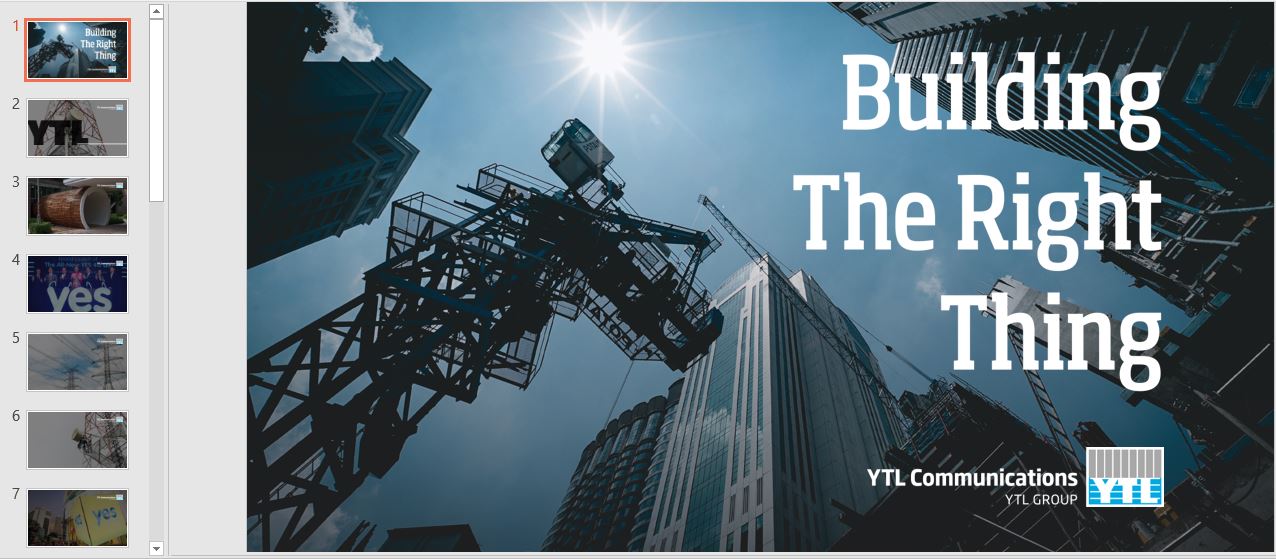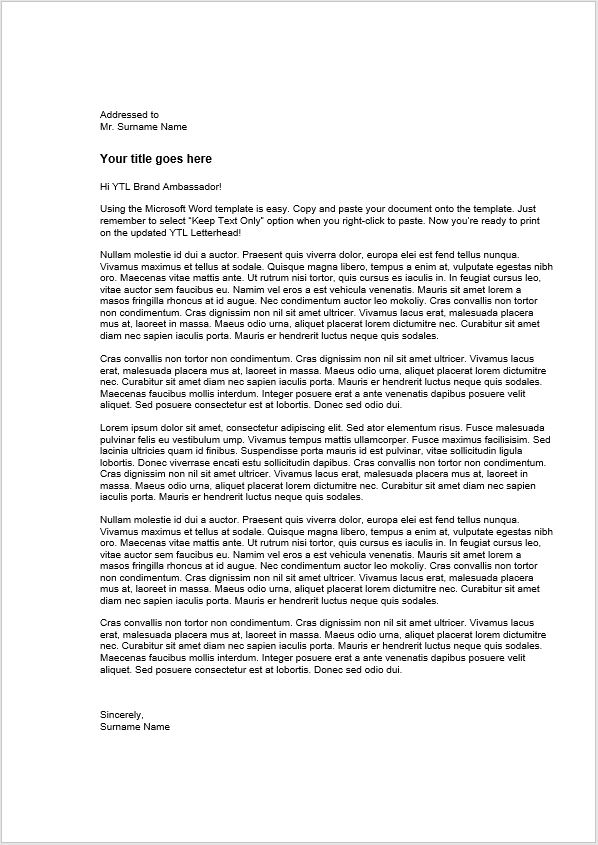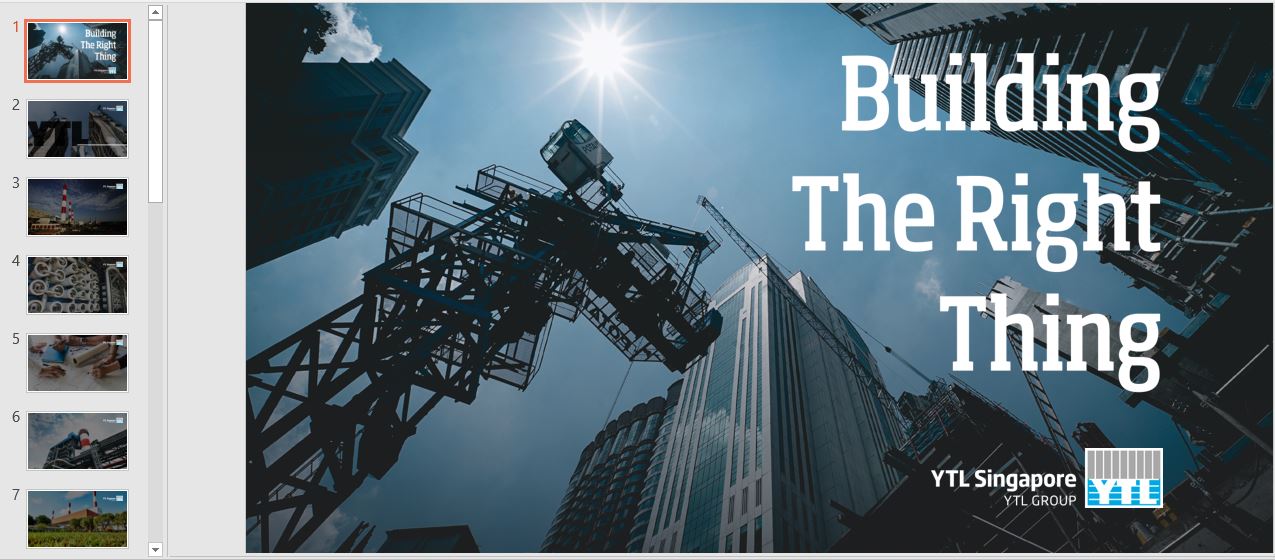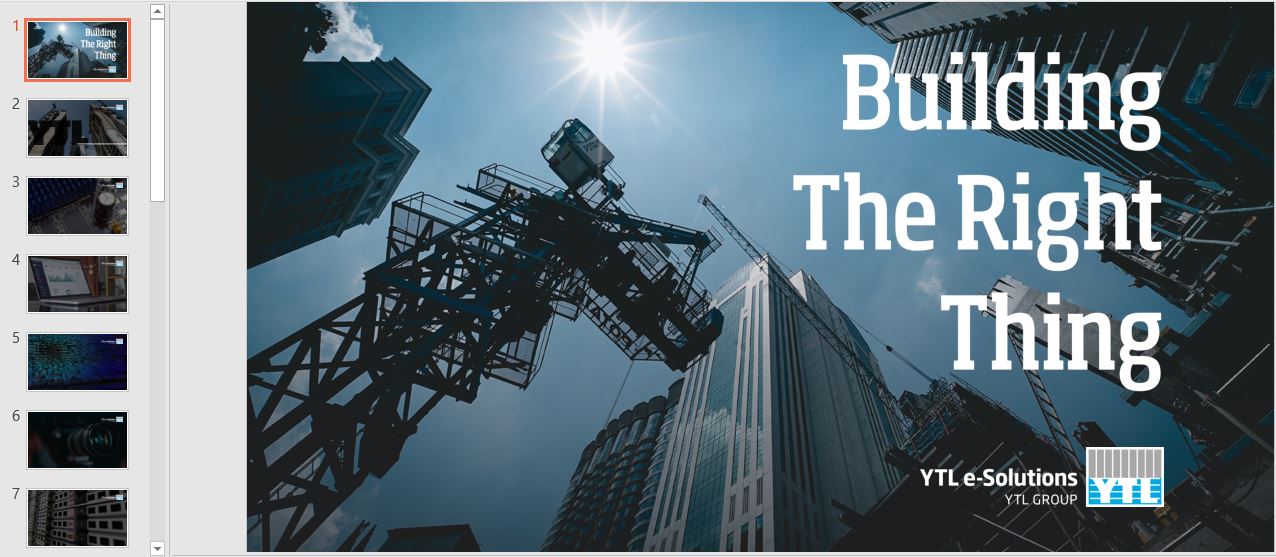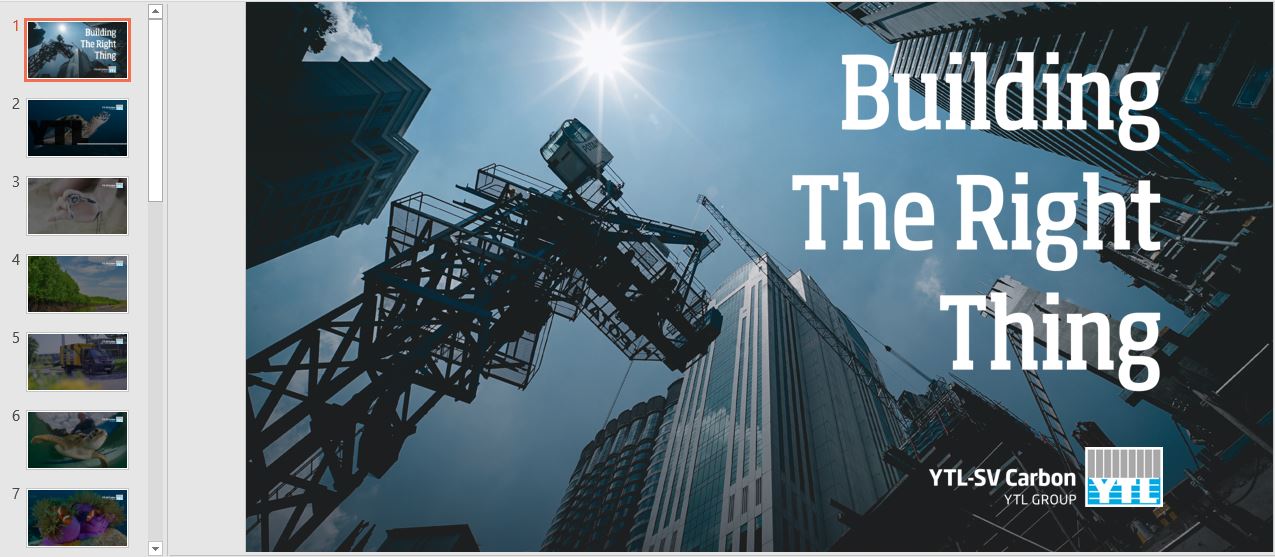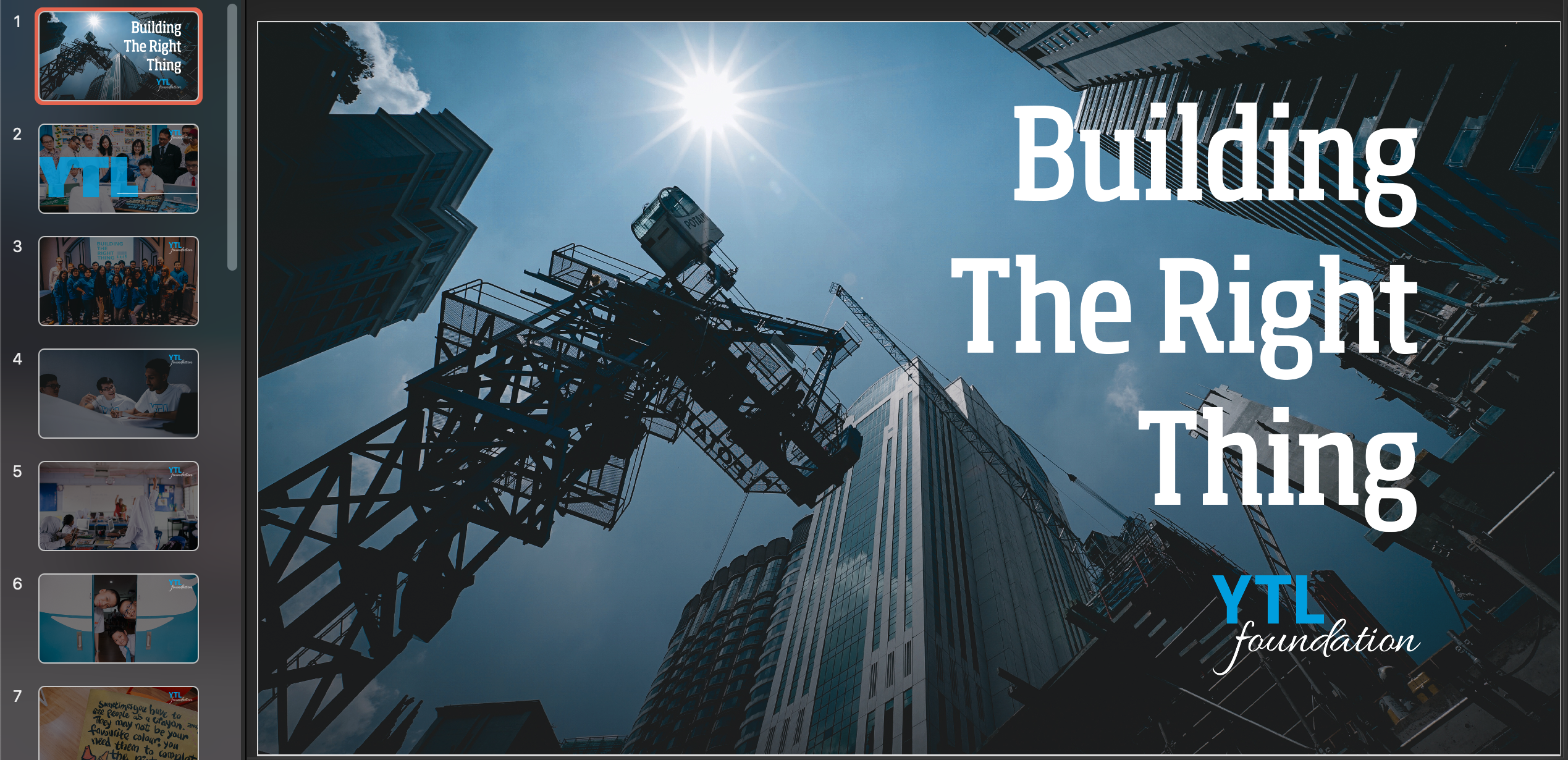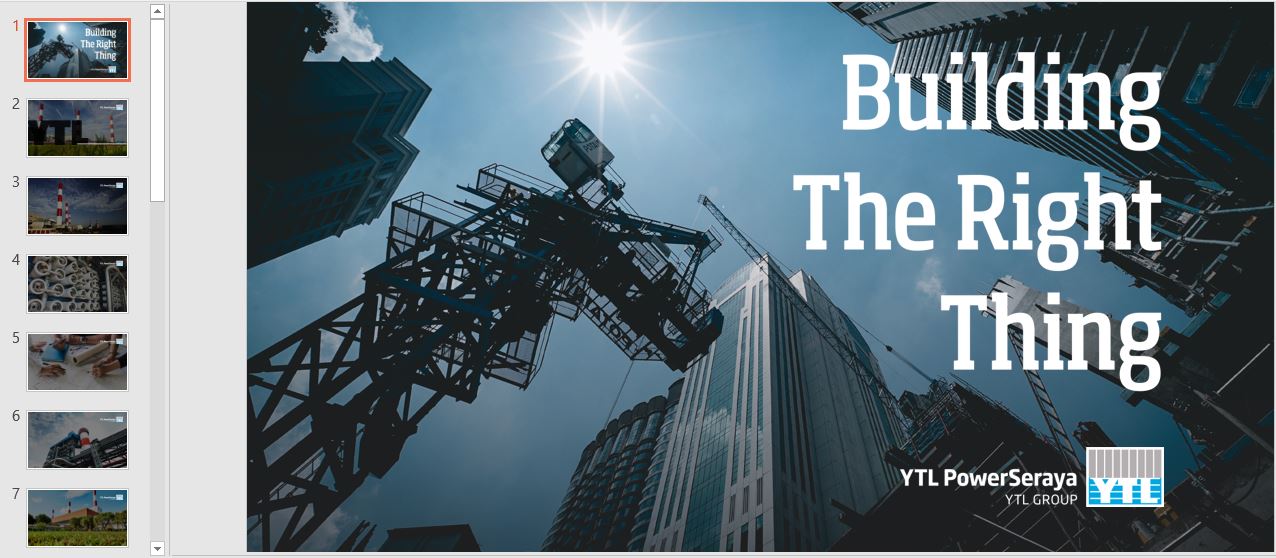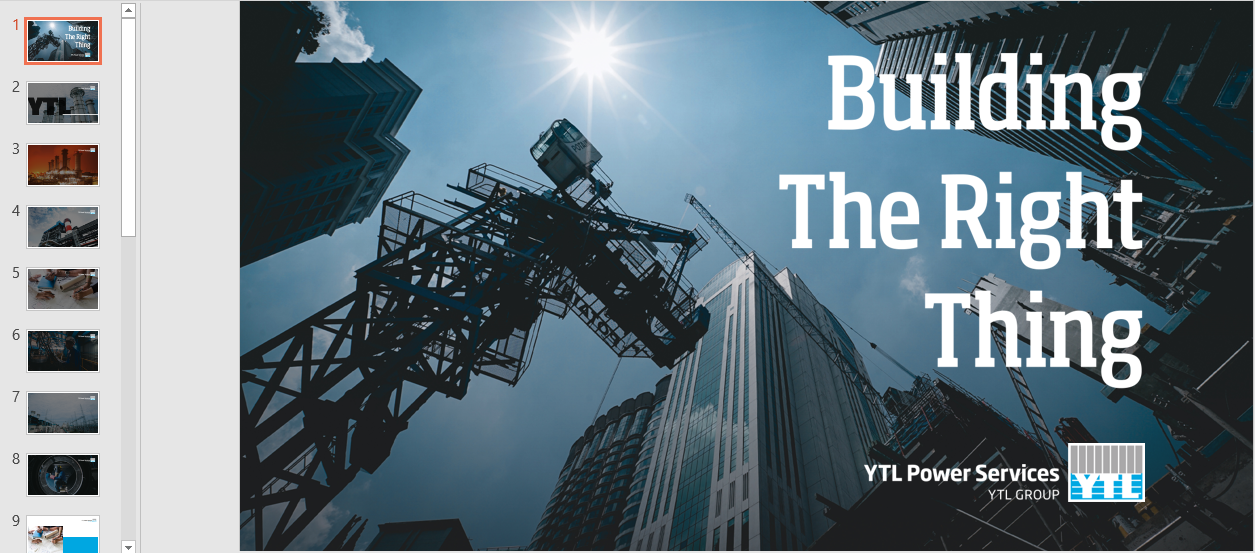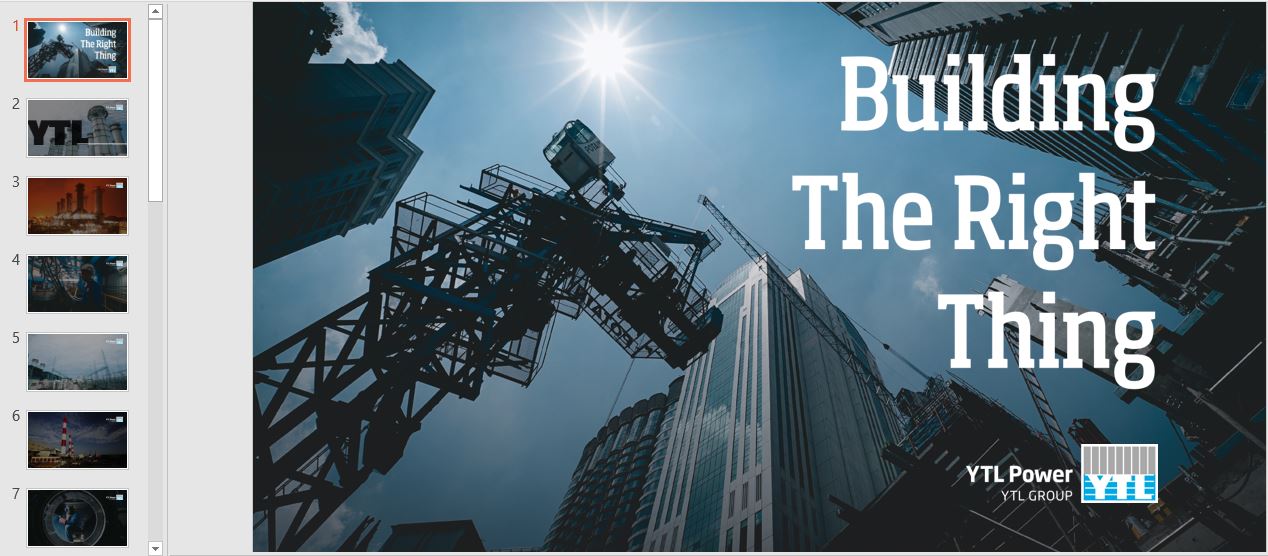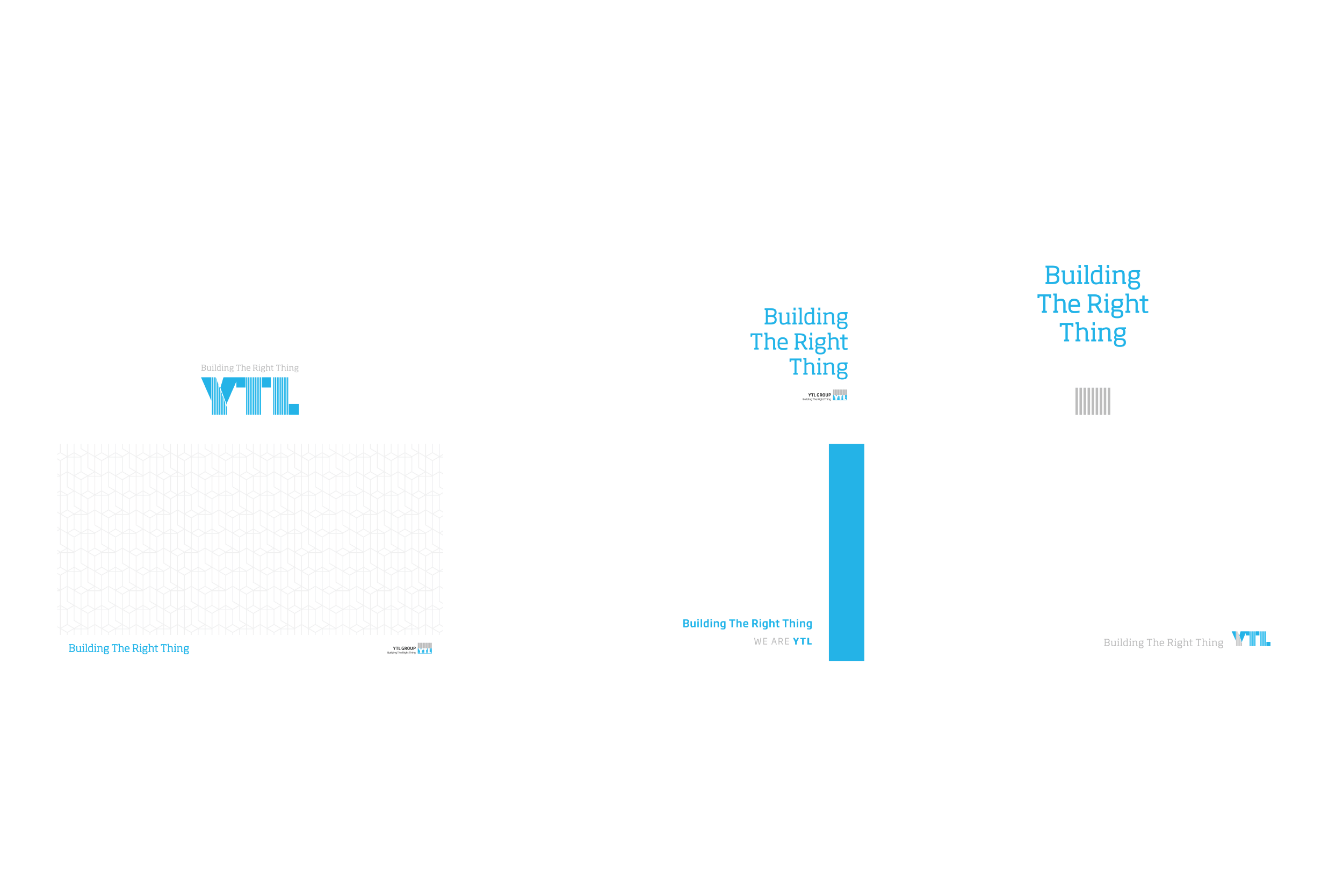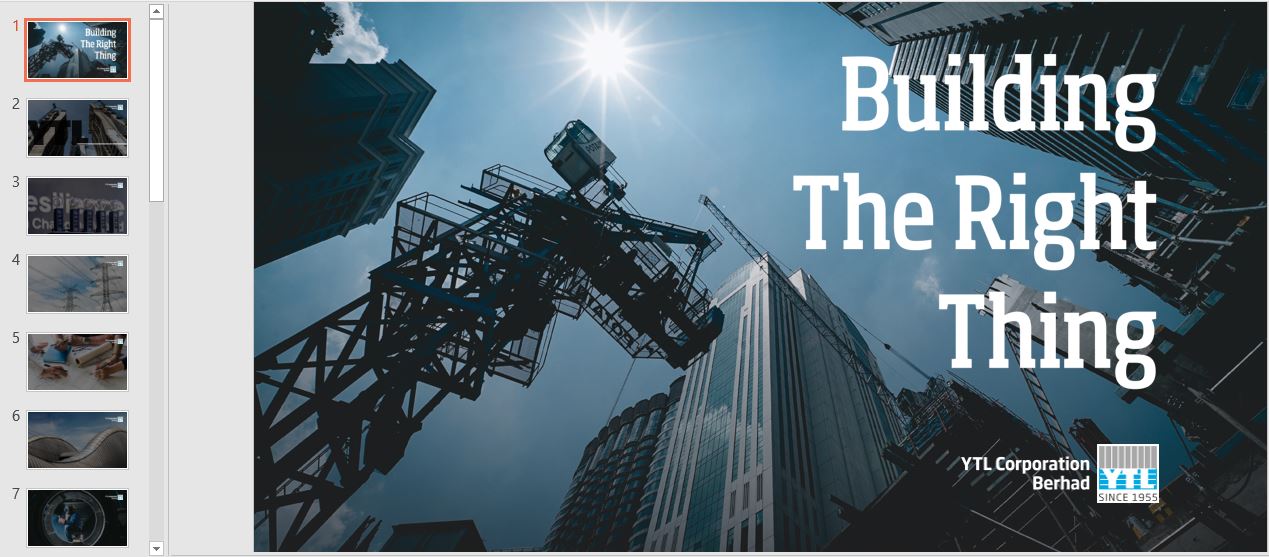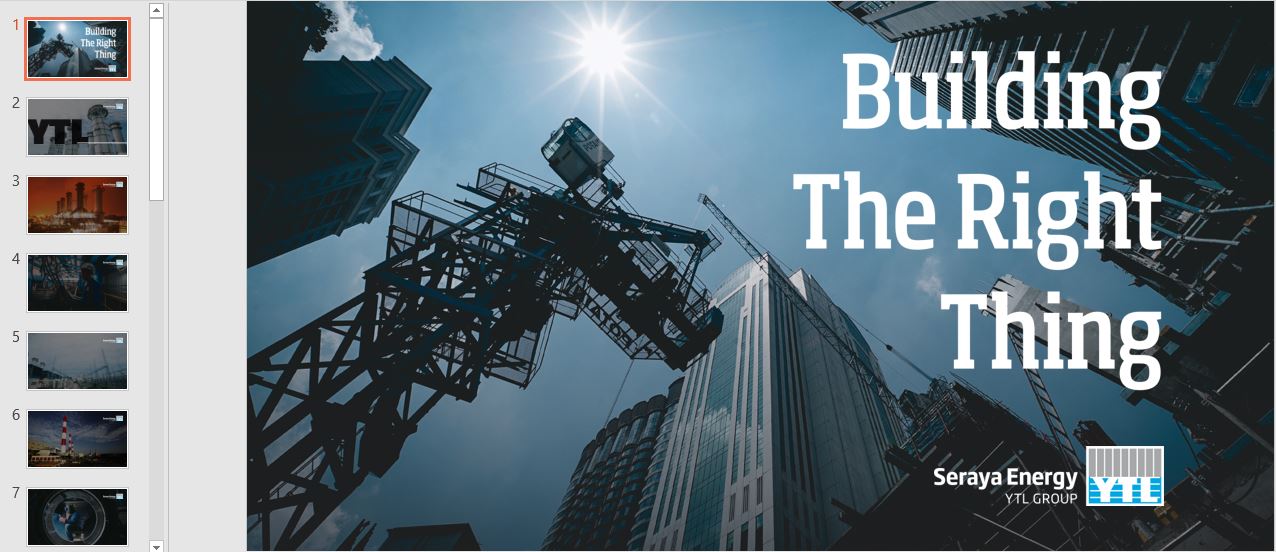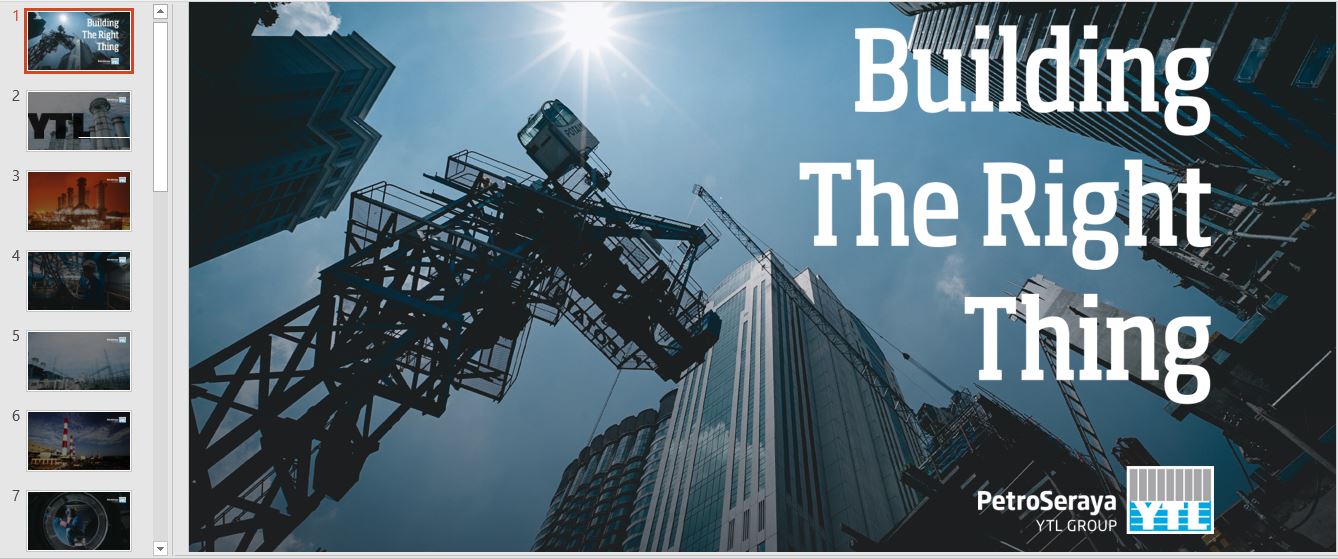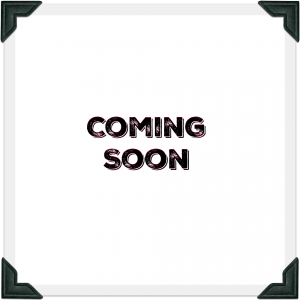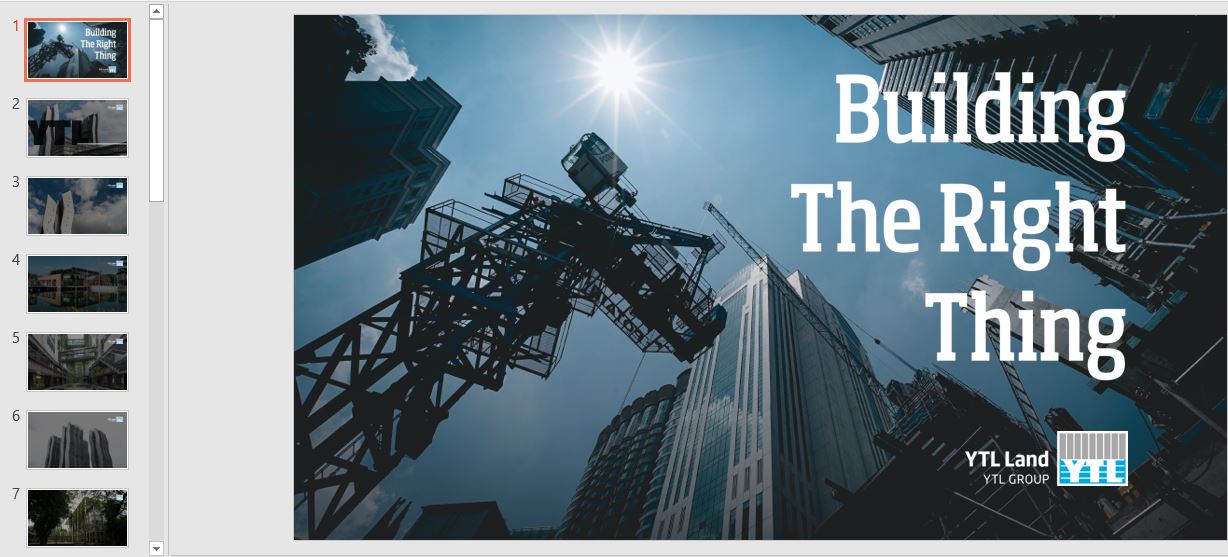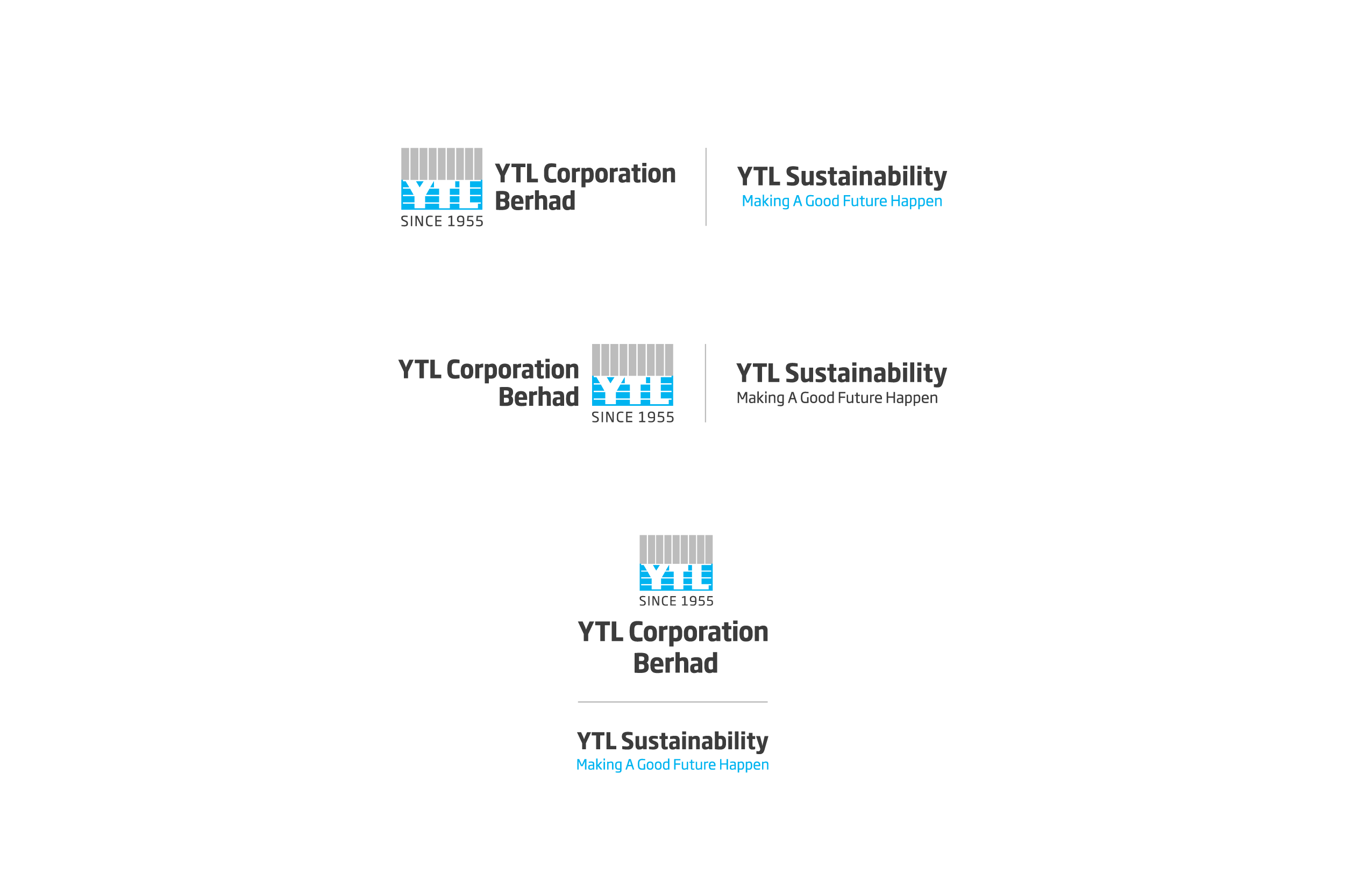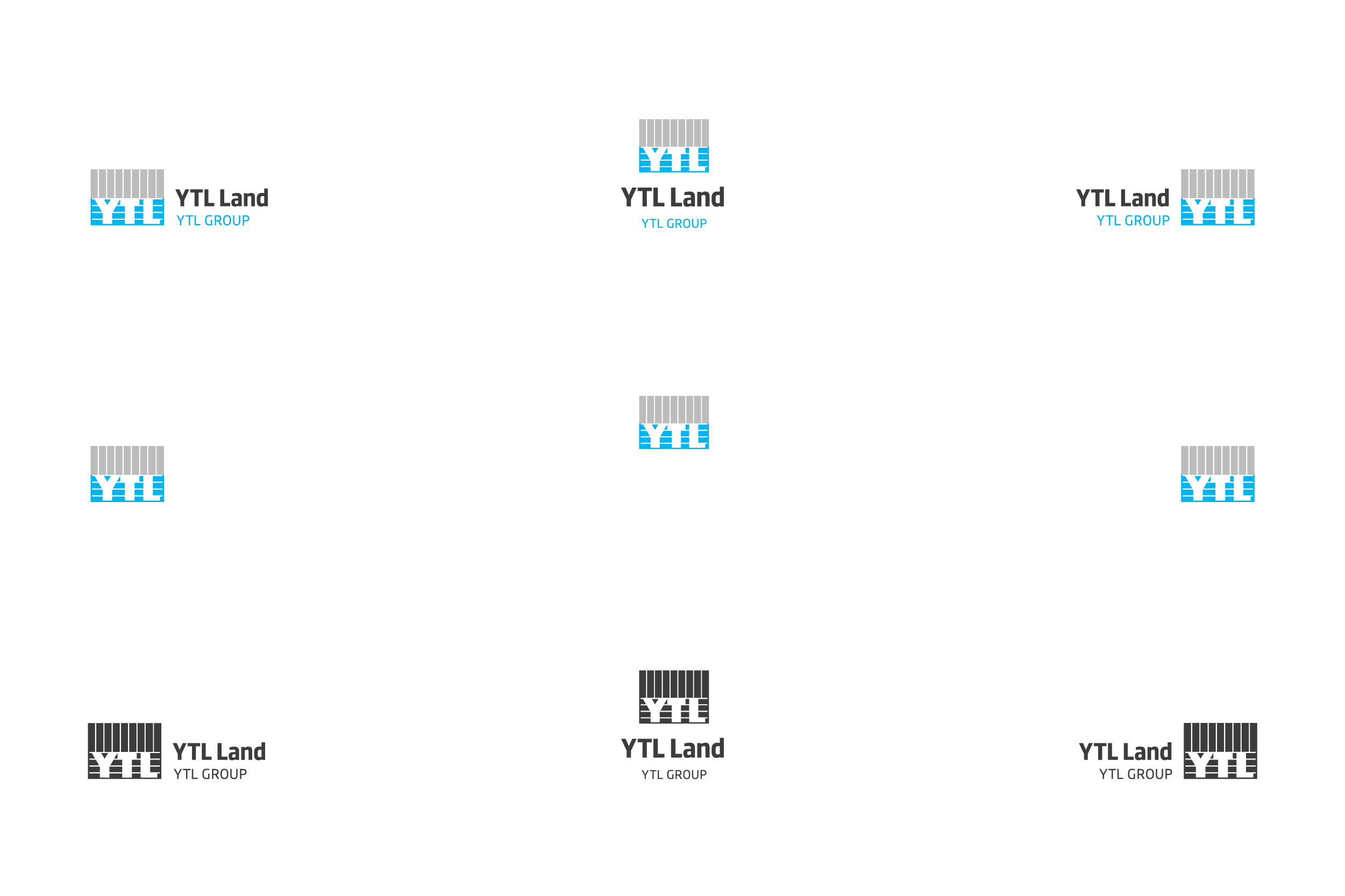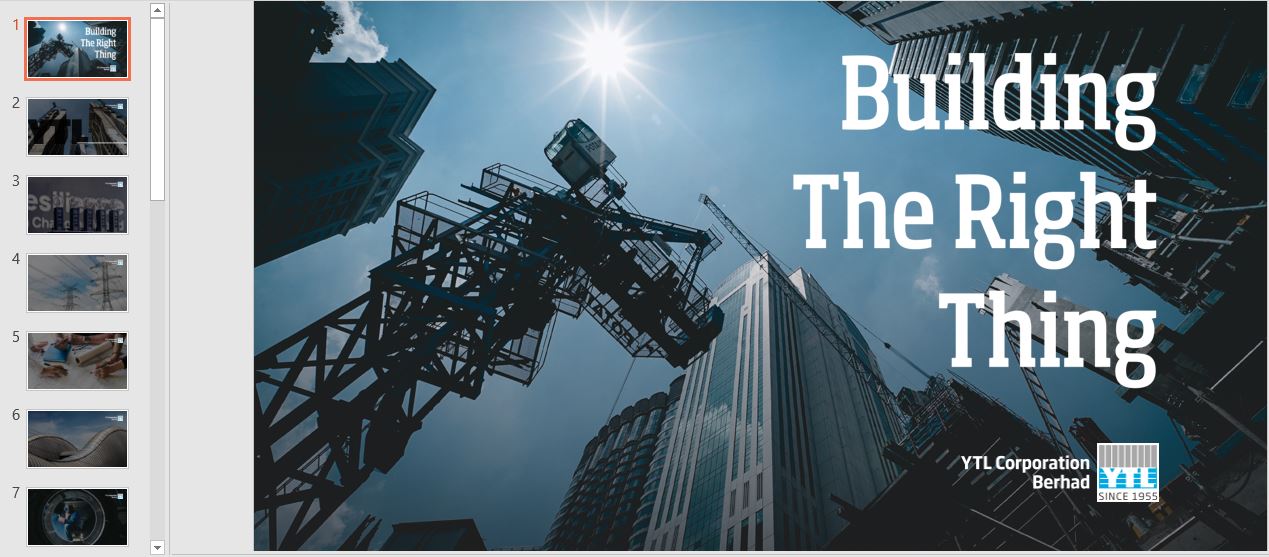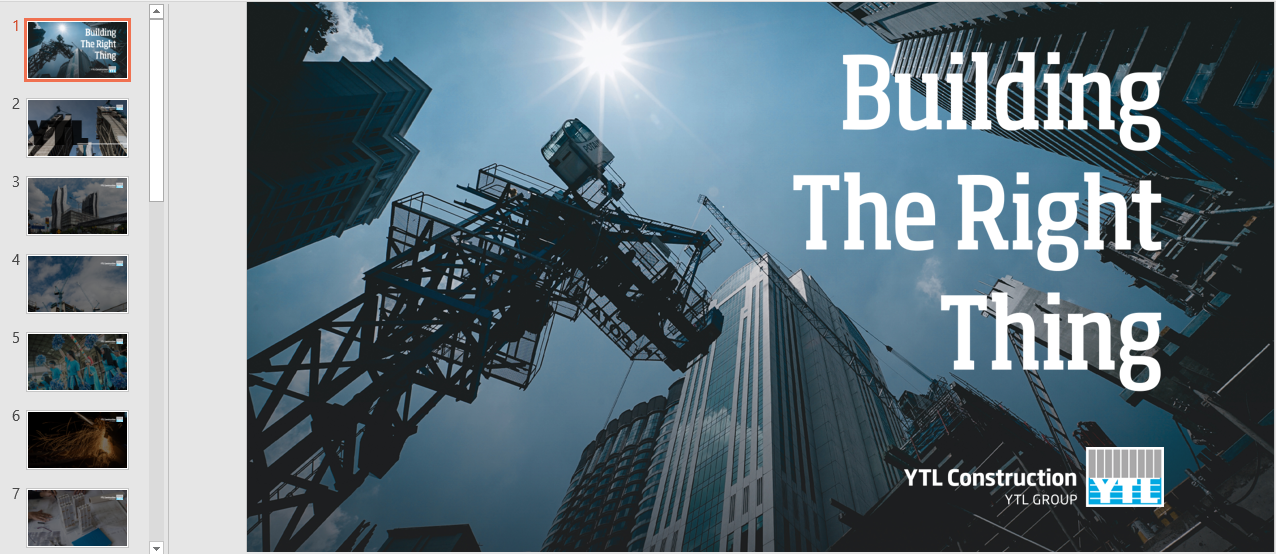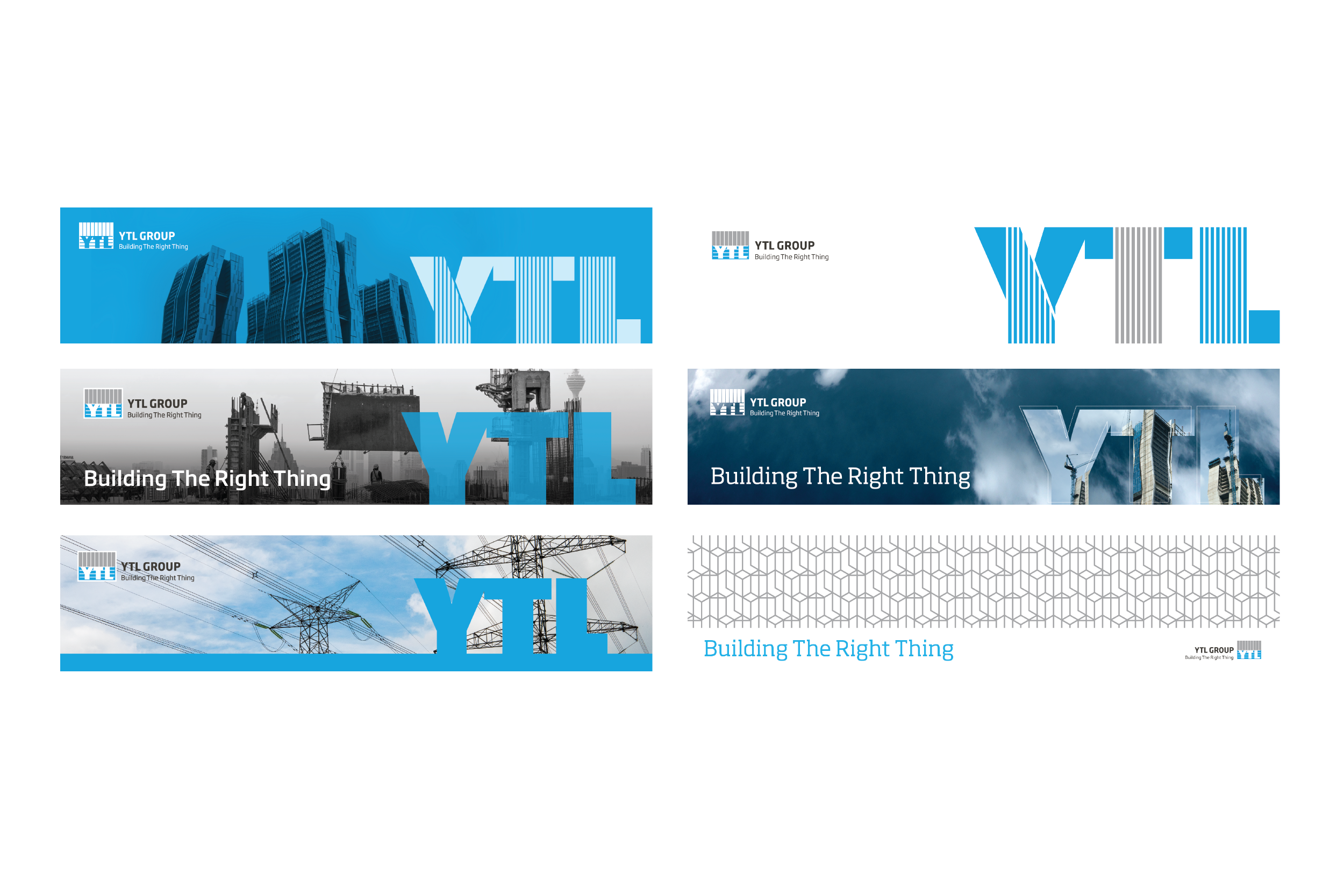Additional Support
If you have any questions that are not addressed below,
please contact the SUPPORT TEAM via these channels:
About the Rollout process
I can’t find my email address and password. How do I login?
Proceed to make a WRS report and the IT Team will help you to login.
I have changed my password but I am unable to log in into my account with my new password.
Proceed to make a WRS report and the IT Team will assist you on resetting your password. Additionally, you may email our support team at 365support@ytl.com.
When is the official start date of Microsoft 365 usage for our company?
9:00 AM on Monday, 30 August 2021.
For web-based applications, which browser is recommended?
IT recommends Microsoft Edge for best performance. However, Microsoft 365 is compatible with Google Chrome.
Who to call when we have problems with Microsoft?
Please contact the SUPPORT TEAM via these channels:
- Email 365support@ytl.com
- Join the live Zoom helpline here:
- Meeting ID: 823 5779 2307
- Password: 222588
- Duration: 30th August – 2nd September during work hours
Will we be working on the web-based application fully?
IT recommends that we move fully to the web-based/browser application as the information is secure and backed up by the cloud. Working online also allows for collaboration without multiple copies of a file being sent back and forth. It is also economically smart because Microsoft updates their online applications with new features more frequently than the desktop versions.
Can we download Office apps such as Word, Excel and PowerPoint, and install them on our PCs/Laptops?
If your PC/Laptop has pre-existing Microsoft products on it, IT can help you configure your Desktop versions to sync with the OneDrive versions. Email 365support@ytl.com for assistance.
[Please note this support will be considered low priority until we have settled urgent issues with the Microsoft 365 Rollout, such as Outlook errors.]
What will happen to our Google accounts? Our files in Google Drive?
For all intents and purposes, please DO NOT use your Google account from 30 August 2021 onwards. To become a power user and increase your familiarity with Microsoft, IT recommends fully adopting Microsoft in your daily workflow.
What is the best way to use the 50 GB storage limit for Outlook and 1 TB storage limit for OneDrive?
IT recommends the following:
- For internal documents & collaboration:
- Share the link of the file via One Drive or copy and paste the link into your email.
- When you use OneDrive, all changes and edits made by each person are saved and tracked.
- You SHOULD NOT attach a file to every email sent. This causes a lot of double (and triple) copies to be circulated. This occupies storage in your Outlook, OneDrive and your PC/Laptop.
- For external parties (eg. sub-contractors and vendors):
- Attach files (from your OneDrive or computer) to the email.
Will there be changes to the way we log in to our PCs/Laptops?
No, your Windows password remains the same when signing in to your PC/Laptop’s desktop. What changes is where you sign in to view your emails and have meetings.
What are the Microsoft apps that should be downloaded to my phone?
It depends on what you are using currently and what you want to use daily moving forward:
- Microsoft Teams: If you attend meetings with your phone and use it to communicate with your team on work tasks. It can substitute Whatsapp.
- Microsoft Outlook: If you downloaded Gmail to your phone, Outlook Mobile is the same.
- Microsoft OneDrive: If you want to view files and share links from your phone.
(Downloading large work files to your phone is not recommended.)
Can I have multiple Microsoft Accounts open in one browser?
No, you will have to open a new private incognito window on the browser you are using (press control + shift + n) and log in to your second account using this new window. You will have to toggle between windows to access multiple accounts on browser.
The desktop app allows toggling between multiple accounts. Please raise a WRS report for the IT Team to directly assist with setting the account for you.
About Microsoft Outlook
How do I login into my Outlook App on my phone?
Ensure that you have logged into your Microsoft account on your browser (office.com) prior to logging into the app. Login to the mobile app using the same user id and new password you’ve reset.
Step-by-step login instructions can be found here. Ensure that you follow step 3 and step 4 which is to add @ytlcorp.onmicrosoft.com after your name.
How do I add my signature in Microsoft Outlook on my browser?
1. Go to outlook.office.com/mail/inbox. Click on “Settings” in the top right corner.
2. Type “signature” in the search box and select “Email Signature”.
3. Go to bit.ly/spytl-outlook-signature and copy the email signature template.
4. Paste the signature into the text box (like below) in Microsoft Outlook.
5. Select “Automatically include my signature on new messages…”. Click “Save”.


In Gmail, I had my emails sorted with tabs and labels, will the same service be available in Microsoft Outlook?
Yes, it will be available in Microsoft Outlook.
What needs to be exported from my Google account by me?
Everything will be transferred automatically from Google to Microsoft. This includes ALL the files in your Google Drive and ALL emails in your Gmail inbox.
IT recommends saving your Google Calendar and Google Contacts as a precaution.
[Click here to learn how to transfer your Google Calendar to Outlook]
Microsoft 365 includes a Global Directory of our organisation. For personal and additional contacts (eg. subcontractors, suppliers and more), please save a copy of your address book to upload to Microsoft later.
[Click here to learn how to export your Google Contacts to Microsoft]
What happens to our Google Meet meetings that have been scheduled?
They will automatically be transferred to your Microsoft account.
If your meeting was on Google Meet, please go to the Calendar in Microsoft and change it to a Microsoft Teams meeting.
External parties who use Google can still join meetings via the invite link. Update the meeting details and resend the invite.
What happens to our past Google Meet meetings?
They will automatically be transferred to your Microsoft account.
IT recommends downloading a copy of your Google Calendar(s) so that you can check that all meetings are in place.
[Click here to learn how to transfer your Google Calendar to Outlook]
What is the difference between the calendars in Microsoft Teams and Microsoft Outlook?
There is no difference. Microsoft 365 is one Cloud-based ecosystem, allowing you to access updated information quickly. Any changes made to the schedule in your Outlook Calendar will appear on Teams (and vice versa).
Google allows multiple accounts in its mobile Gmail app. Does Outlook have this feature?
Yes, Microsoft Outlook Mobile allows you to add multiple accounts to its app.
To add an additional email account, tap on your account menu in the top left corner of your Outlook app. Select the blue plus sign to add another account.
Once you have multiple accounts added, you can easily switch between them.
Tip: Tap on an account’s icon to quickly switch to that account’s inbox. Long press it to keep it open to pick a different folder.

About Microsoft Teams
Can Teams replace WhatsApp?
Yes, Microsoft Teams can create channels that are group chats where you can easily share files and links with team members.
Your messages will also be secure and kept in the cloud so it is backed up even if you lose or break your phone.
Where will I get my Teams notifications?
In the browser, you will be notified immediately when new messages are sent to you.
There is a Notification Bell icon at the top left corner of the app. Clicking on it will show you all unread and recent messages. Any messages in Group Channels with specific mention to you will be highlighted there too.
TIP: If you download the app on your phone, you will receive notifications and be able to reply. This is similar to any messaging app on your phone.
Can we invite guests from outside the organisation (eg. subcontractors, vendors and suppliers) to collaborate on Teams?
Microsoft Teams is an official YTL Construction tool, currently only available for employees of our organisation. It is meant for internal communications only. For external parties, please continue documenting via emails.
[Exception: If there is an official project or collaboration requiring cross-company collaboration (eg. adding externals from Wessex Water or other sister companies), please contact the IT Team to make arrangements.]
About Microsoft OneDrive
I have some missing files that were in my Google Drive, but can’t be found in my One Drive. What should I do?
Proceed to make a WRS report and the IT Team will assist you in locating your missing files. Additionally, you may contact our support team at 365support@ytl.com.
Do we need to download the OneDrive app to our PCs/Laptops?
No. This is because Microsoft 365 is a web-based/browser platform. Once you log in to office.com, you will be able to access all your apps and files via the App Drawer.
By having fewer files on your computer hard drive, your PC/Laptop may run faster.

What happens to the Google forms created with our Google accounts?
Unfortunately, Google Forms is not compatible with Microsoft Forms. You will need to redesign your forms in Microsoft OneDrive.
You can find Forms in the App Drawer > Create > Form.

Additional Support
If you encounter problems after trying the above steps, please contact the SUPPORT TEAM via these channels: